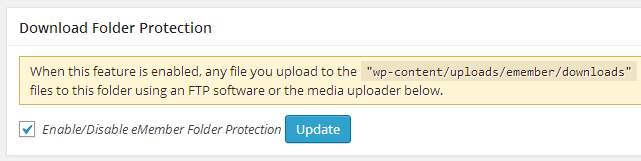You can import your existing WordPress users as members by going to the “Import WP Users” interface. So no need to create new member entry for users that already exist in your system.
WordPress doesn’t let you create multiple user accounts using ONE email address. So if you already have an user account with an email address in your system, you can’t create another one using that same address.
Go to the following admin area of the membership plugin to import an existing user account as a member:
WP eMember -> Members -> Import WP Users
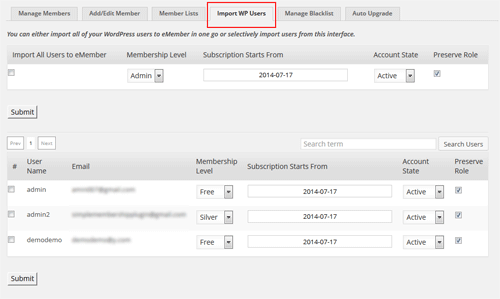
This interface lets you import all users or some users selectively. You will also be able to specify what membership level these users will have when they are imported.