Sell anything from your WordPress website easily.
The WordPress Simple PayPal Shopping Cart is a very easy to use and lightweight WordPress plugin that allows you to sell products or services online in one click from your WordPress blog.
Plugin Description
The WordPress Simple PayPal Shopping Cart plugin allows you to add an ‘Add to Cart’ button anywhere on your blog. You can easily place the shopping cart on any post, page, or sidebar. The shopping cart displays the items that customers have added, and it allows them to add or remove items as needed. The payments are securely processed by PayPal and/or Stripe.
Plugin Documentation
Go to the WP Simple Shopping Cart Documentation page to read the plugin documentation.
Screenshots
Product Display Box
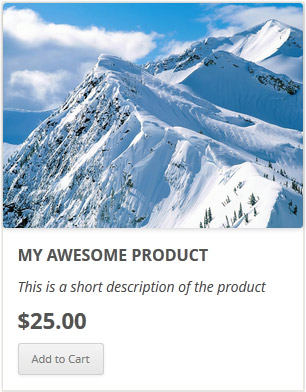
Simple Product Display
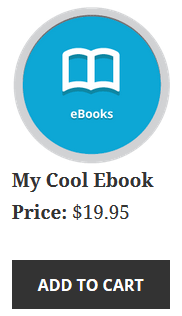
Product Display with Variation Control
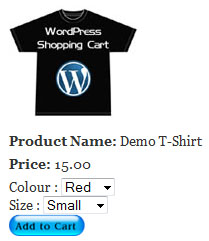
Shopping Cart Screenshot
Below is a screenshot of how the shopping cart looks when customers add products to the cart.
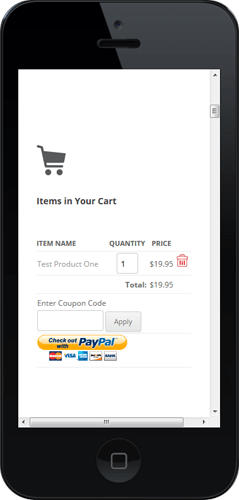
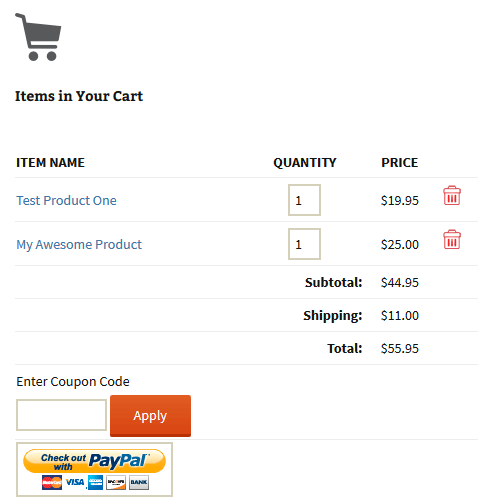
Demo of the WordPress PayPal Shopping Cart Plugin
I am using the WordPress eStore (plugin to sell digital products securely) which is a premium version of the WordPress PayPal Shopping Cart plugin. So I had to disable this simple shopping cart on this blog as I didn’t want to run two WordPress shopping cart plugins on the same site but you can visit the WordPress eStore plugin page and play with the add to cart buttons to see how this plugin works (It will give you a good idea as the “add to cart” feature of both these plugins are similar).
Shopping Cart Installation and Usage (Video)
The following video tutorials on the plugin installation and usage guide is a good starting point:
Basic Installation and Setup
Quick shopping cart plugin installation and configuration video tutorial
Using Product Variations
The following video shows how you can use product variations
Charging Shipping For Your Physical Products
How to setup shipping charge for your tangible products:
Selling Digital Media Files
The following video shows how to setup the plugin to sell digital media files from your site:
Display a Nice Product Box for your Items
The following video shows how you can create a product box on a WordPress page for your items:
Create a Specific Checkout Page
The following video shows how you can create a specific checkout page for your products:
Using Discount Coupons Feature
The following video shows how to use the discount coupon feature of the shipping cart plugin:
Detailed WP Shopping Cart installation and usage instructions can be found on the Documentation Page
Documentation & Technical Support
What Currencies are Supported?
You can sell products in any currency that is supported by PayPal. Currently you can sell using the following currencies:
- Canadian Dollar
- Euro
- British Pound
- U.S. Dollar
- Japanese Yen
- Australian Dollar
- New Zealand Dollar
- Swiss Franc
- Hong Kong Dollar
- Singapore Dollar
- Swedish Krona
- Danish Krone
- Polish Zloty
- Norwegian Krone
- Hungarian Forint
- Czech Koruna
- Israeli New Shekel
- Mexican Peso
- Brazilian Real (only for Brazilian members)
- Malaysian Ringgit (only for Malaysian members)
- Philippine Peso
- New Taiwan Dollar
- Thai Baht
- Turkish Lira (only for Turkish members)
Selling Media Files
You can sell digital media files with this plugin. Check the usage documentation to learn more.
NextGen Gallery and WordPress PayPal Shopping Cart Integration
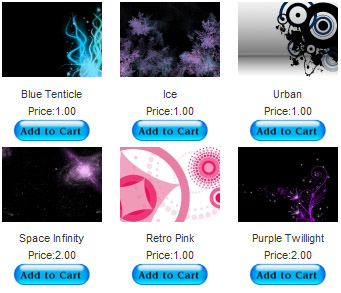
NextGEN Gallery (developed by Alex Rabe) is a fully integrated Image Gallery plugin for WordPress with a Flash slideshow option. Instructions on how to do it can be found on the sell photos from WordPress tutorial.
Download Latest Version
Download the WordPress PayPal Shopping Cart Plugin.
Other Alternative Plugins
You can also try the WordPress Easy PayPal Payment Accept Plugin or the WP Express Checkout plugin that can be used to Accept PayPal payment for a service or a product or Donation.
If you are looking for a professionally supported, feature rich and robust way to sell products or services then checkout our WP eStore plugin.
This link might help (check the “How to Collect Special Instructions from the Customer” section)
https://www.tipsandtricks-hq.com/ecommerce/wordpress-shopping-cart-additional-resources-322
Hi — I love the plugin! Nice work.
Is there a way to add text fields to items for customer input? I know I could do it with a Paypal button, but not sure about integrating it with the plugin.
Thanks!
Nate
Hi, Subscriptions will not work with the Simple PayPal Shopping cart. This feature is only available in the eStore. You can also put these button in the sidebar using the eStore plugin. The Simple PayPal Shopping cart is a very simple and lightweight and has basic options for selling products.
Let me know how it goes.
Cheers,
Ivy
How can i add products to the sidebar.
I am selling 5 different subscription levels.
I would like to add this in the sidebar.
thanks
Yeah you can add the “Buy buttons” on the sidebar widget. This link will help:
https://www.tipsandtricks-hq.com/forum/topic/using-the-add-to-cart-button-on-the-sidebar
Great download! I am just starting to play with the plugin and I am trying something different which didn’t work on the first try. On my homepage, I was wanting to put a “Buy Service” product on the Homepage Sidebar in a text widget. It just ended up copying the text without showing any product or “Add to Cart”.
Any way to get a product to show up in a text widget?
If you sell products on your site, you MUST get this plugin. I tried them all (yes, really!), and this is the most effective, easiest to use, and best interface. You’ll be taking your customer’s money in minutes.
What a great, simple, easy to use shopping cart program! Now that I’ve got my hosting company to do what what was needed, it’s working beautifully!
I have one more question, is there any way to have a link on the Paypal log-in page that will return the customer back to the website’s order page…in case they change their minds and want to add to an order (I can always hope:) The only return link is after the sale is completed.
Thanks!
Just what I need. Thanks for the plugin !
Hi Chris, Please see the following post (Using Variation Control Option) this will explain how to use the variation control with the simple shopping cart:https://www.tipsandtricks-hq.com/ecommerce/simple-wp-shopping-cart-installation-usage-290
Let me know if this is not what you are looking for.
Cheers,
Ivy
Hi Peter, With the simple shopping cart you can not have price variations. This feature is only available in the eStore plugin.
You can read more about this here: https://www.tipsandtricks-hq.com/ecommerce/how-to-use-variation-control-in-wordpress-estore-plugin-345
Cheers,
Ivy
I have upladed the cart and everything seems to be working well…
how do i create a drop down menu for sizes and a colour for the product i am selling?
thanks for the help
Hi,
Is it possible to add a dropdownlist with different items and prices?
Lets say I want to sell a t-shirt I can add a dropdownlist with different colors but they all have the same price, how do I do if I want them to have different prices depending on what color (just an example)?
Great plugin btw, thanks for that!
Cheers,
Peter
This plugin is amazing! Can’t wait to use it….
Yes, but you should be able to delete the plugin from your server then install it by downloading the plugin from this page. Please see the video tutorial that’s on the “Installation and Usage” section of this page and use that installation method and you will be able to install the plugin without any problem.
Hi,
Will version 2.8 be available on wordpress.org soon?
Thanks dude! This what im looking for!
Thanks for this fantastic plugin! You saved me a lot of time!!!
Thanks for amazing plugin!
Thanks for the capability to integrate Paypal with your system. This was one of the easiest integrations I have ever used.
This is what my clients needs.
He wanted to use paypal through his site. So this would be perfect.
@Mrs designer, It’s going to be tricky.. the easiest option would be to copy the shopping cart function and hook that to the shortcode whereas the widget uses the existing one. Now you can modify the CSS of the newly copied function and it will look as you specify it to look without affecting the sidebar one.
Hi Lizzy, This happens because the PHP information is resend when you refresh a page. When you refresh a warning box should pop up asking if you want to resent this data. When this data us resend it will execute the last action that was done (e.g. you added an item to the cart).
Let me know if this does not make sense.
Cheers,
Ivy
Hi,
I am sorry if i overlooked this in the pages of support. When I add the code to add a product, it works, however, once an item is in the cart, if I refresh the page, it actually adds to the quantity.
Is there a known fix for this?
Thanks for the great plugin!
I am using the widget in the side panel and I am using the code to place the cart on the page. In order for the text to stay within my side panel boxes, I have to make the text size 10. This is fine for my side widget, but is there anyway I can get the text to appear larger on the page I created with the cart?
Hi. No Problem please let me know if you need anything else.
Cheers, Ivy
yes, i am using Thesis. thank you for taking the time to help!
@ admin
Thanks, this works great but I get an error “Invalid argument supplied for foreach() ” in Internet Explorer when the cart is empty.
HI, This is a Css issue in your theme. This happens when there is a set image size specified with in the theme. When this is set it will stretch or shrink the image to fit the specified size. Are you using thesis themes? If you are please see the following post to fix this issue: https://www.tipsandtricks-hq.com/forum/topic/images-appear-too-bigsmallstretched-on-thesis-theme
If you are not using thesis themes please let me know.
Let me know how it goes.
Cheers,
Ivy
Not sure why but for some reason when I use the plug in on my new site. I have the words in the product description like Shipping caculated at check out or Shipping Free either way it tells Paypal that info and then figures shipping accordingly.
Not sure if I am making sence but I did absolutely nothing with the code to tell it to use my predetermine Paypal shipping rates and I have some with free shipping and some it caculates by price and yet your plug in seems to know which is which and works PERFECT. I was just about to start coding the items I have started with the shipping and tried it out first and like Magic it is already done without any coding???? I am still new to this WordPress and am amazed as some of the things it can do on AUTO.
very nice plugin. only problem i’m having is that for some strange reason, the paypal/credit cards button, and the little red ‘x’ remove button are appearing twice the size they should be. If i click on either one to ‘view image’ the page that i go to containing the image is showing their actual (smaller) size. i’m puzzled why they show so big (and blurry) on the checkout page
if you’d like to see this you can click on my name, it goes to the ‘booking’ page of the site i’m building. go to the bottom of that page where i put the products/cart.
thanks!
This post should answer your question:
https://www.tipsandtricks-hq.com/forum/topic/calculating-the-sub-total-and-the-total-quanity-for-the-simple-shopping-cart
I need to grab the cart’s price subtotal and total number of items so I can use these within the theme’s header.php is there a simple way of doing this?
Hi Ivy,
Thanks for your reply! Is there a private way that I can send the link to you?
Thanks again,
Jer
Hi Jer, Can you please send me a link to where this issue is occurring?
Cheers,
Ivy.
Thanks for the great plugin! I am trying to use this for a project and if all goes well I will be showing my appreciation with a donation. I really appreciate your work.
I am having a few issues I’d like to ask about. First, when items are added to the cart, they continue to appear in the sidebar even after the user logs out. So unless the user removes the items manually, they wil remain in the cart even after they log out and leave the computer. Is this a cookie issue?
Second, is it possible to give users the option to empty the cart completely, rather than simply removing items one-by-one?
Hi Lisa, Can you please send a link to where this issue is happening? Also can you tell me what version of the plugin you are using?
Cheers,
Ivy
Does anyone know what would cause the category page to not show the buttons but all the product post do show the buttons.
The category page just shows the raw code.
Any thoughts on how to fix this.
Thanks a lot for the plugin. Great Help!
Yeah it has been fixed on the latest version. Please download version 2.8 from this page.
Free shipping over a fixed quantity doesnt work in v2.6. I had to modify wp_shopping_cart.php line 235 with
if (!empty($cart_free_shipping_threshold) && $total_items > $cart_free_shipping_threshold)
woow. just what I need
Hi Chris, The following article will explain how to set up shipping: https://www.tipsandtricks-hq.com/ecommerce/wordpress-shopping-cart-how-the-shipping-cost-calculation-works-297
When using shipping it should display within the cart. Please have a look at the article and let me know how this goes.
Cheers,
Ivy
Is there any way to add shipping rates to the cart?
Hi Christina, Did you add the [show_wp_shopping_cart] to your site?
Cheers,
Ivy
Hello again Ivy, thanks for the quick response about the variation control settings, it was a great help! I’ve got that piece of the puzzle working now, and everything on the site looks good to go, however, when I view the page that the items are on, and try clicking the “Add to Cart” buttons, all it does is reload my page! Shouldn’t it bring me to the PayPal cart? If not, is there a way to set it up so it will do so? Thank you again!
Hi Ivy, thank you! you were correct, and my host provider was very helpful, fixed it in 1 minute.
thanks again,
Jay
Hi Jay, This is PHP session issue. When you add a product to the cart and go to a different pay you and come back to the cart you will see it is empty. This is because the PHP session is not being saved. Your hosting provider will need to take a look at your PHP session. This should only take them a few minutes.
Let me know how it goes.
Cheers,
Ivy
hi ivy, try it now please, it’s password protected, password is ‘helpme’ http://lotusforever.com/testpage
i hope it’s an easy fix. i’ll contact my host tomorrow to ask about the php session.
thanks,
jay
Hi Jay, I believe this is a PHP session problem. I tried the link you sent but it should me an error that the page is not there. Can you please send me a link to the page where you are testing this so I can make sure this is a PHP session problem.
If it is a PHP session problem this is easy to fix. You will need to contact your hosting provider and ask them:
A.) If the PHP session is turned on.
B.) If the PHP session is properly setup and saved.
Cheers,
Ivy