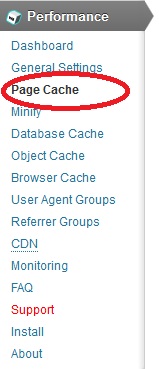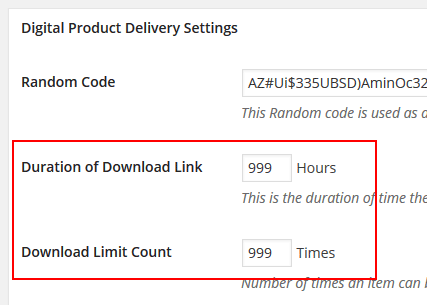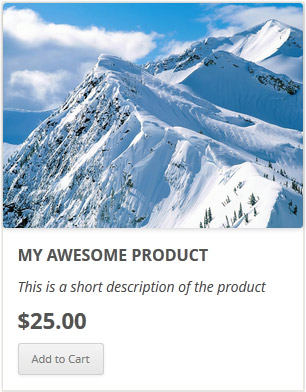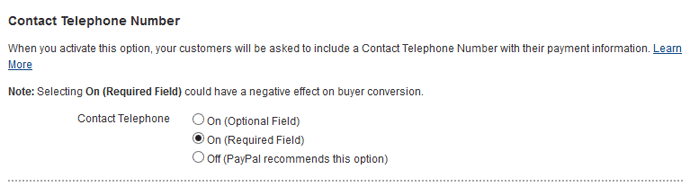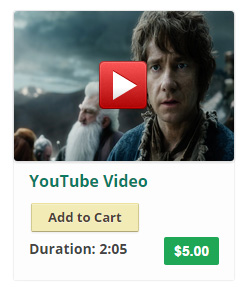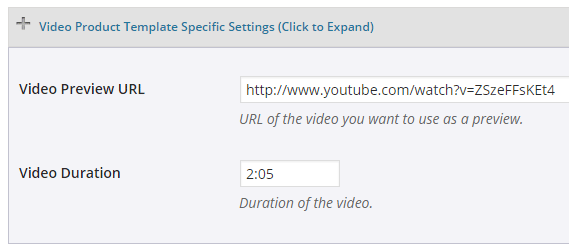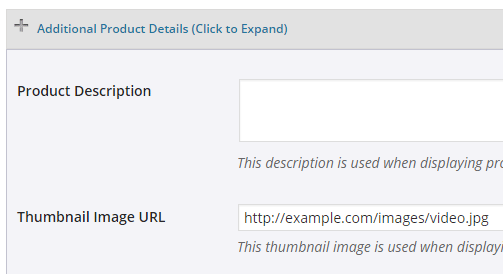This addon has been deprecated. It is no longer being sold.
The users are added to the Constant Contact list when any of the following event happens:
- A customer purchases a product that has a list name specified for it.
- A visitor submits a squeeze form for a product that has a list name specified for it.
Installing the Constant Contact Addon
You can install this addon the same way you install any WordPress plugin:
- Go to the Add New plugins screen in your WordPress admin area
- Click the Upload button
- Browse for the addon file (estore-constant-contact-addon.zip)
- Click Install Now and then activate the plugin
Addon Usage
Step 1) Click on the “Constant Contact” menu link from the main eStore plugin’s admin menu.
Step 2) Enable the integration then fill in the API key and other API details. Then hit the “update” button to save.
You can get the API details from your Constant Contact account.
Step 3) Edit the eStore product in question and specify your Constant Contact “List Name” in the List Name field of the product.
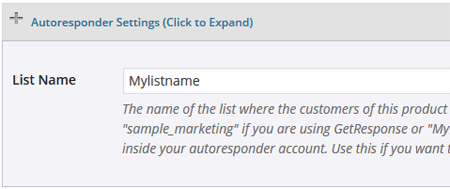
Now, when a customer purchase this product, the addon will automatically add this user to the specified list.