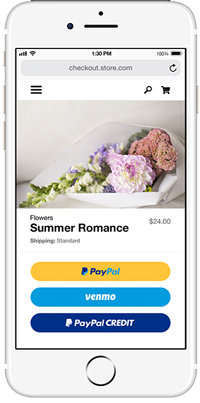
PayPal has recently introduced Smart Checkout Buttons that allow site admin to further customize their checkout page. These Smart Checkout Buttons dynamically change depending on the location of the customer offering them the most suitable payment methods. With less clicks needed to checkout and with more ways to pay, a higher conversion rate is the result.
This new e-commerce checkout technology produced by the online giant PayPal has given them an edge over other competing gateways. Using this innovative technology, there is no need to clog the checkout with payment option that may not be relevant to the buyer. Through the use cookies and location, only suitable options are displayed. Customers can than proceed to checkout with their chosen method with the click of one button.
What are PayPal Smart Checkout Buttons?
PayPal Smart Checkout Buttons are the latest way customers are paying for goods and services online. These buttons are:
- Streamlined
- Customizable
- Location Relevant
- Simplized for Greater Conversion
The buttons work to keep the checkout process simple and relevant for customers. This increases the likelihood of the customer completing a successful transaction.
What we learned is that giving too many choices, especially those that aren’t relevant, can actually drive conversion the other way.” – Bill Ready PayPal (Market Watch)
Why are More People Using the PayPal Smart Checkout?
The question is:
‘Why wouldn’t you use PayPal Smart Checkout?’
PayPal Smart Checkout not only gives your customers a checkout with relevant payment options but also allows admin to customize the buttons extensively to suit the theme of their site.
For Consumers:Â They are presented with any easy way to pay for goods or services. Additional payment options specific to their region are also displayed.
For Merchants:Â Allows them to eliminate unnecessary payment options and increase the sites conversion. Merchants can also customize their checkout button color, size and layout.
Payment Methods Depending on Location
Depending on where your customers are situated, the Smart Buttons will differ to display them the most relevant options. Below you can find some specific payment options some of your customers around the globe will be able to use to pay on your site (alongside a general PayPal button):
Customers from Netherlands:Â iDeal
Customers from Belgium:Â Bancontact
Customers from Italy:Â MyBank
Customers from Germany:Â Giropay and SEPA Direct Debit
Customers from Austria:Â EPS
Customers from United States:Â Venmo and PayPal Credit
All of your customers will be shown the following default PayPal button (yellow unless customized):
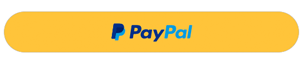
Global PayPal Smart Checkout Buttons
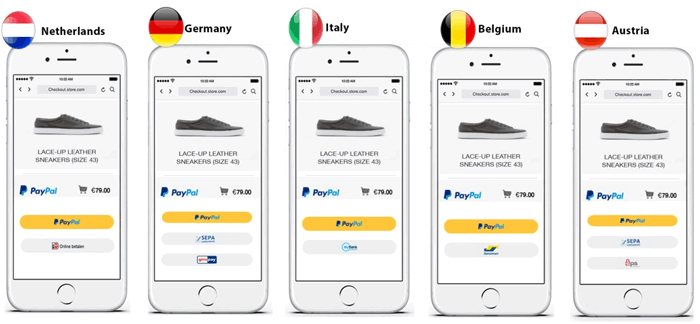
What Customization Can Be Achieved With Smart Buttons?
When you use PayPal Smart Buttons you can customize the checkout style to suit your site. Site admin can alter the following aspects of the smart buttons:
Size
The size of a PayPal Smart button can be altered to suit the checkout page of your website.
- The ‘small’ sized buttons measure 150 pixels x 25 pixels
- The ‘medium’ sized buttons measure 250 pixels x 35 pixels
- The ‘large’ sized buttons measure 350 pixels by 40 pixels
- The ‘responsive’ buttons will alter depending on what device the site is viewed from
You can set the ‘style.size’ value to one of the options above.
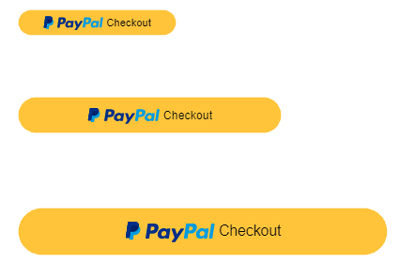
Shape
The shape of your PayPal Smart Checkout Buttons can also be customized. Admin have the choice between either ‘pill’ or ‘rect’
This customization can be achieved by changing the ‘style.shape’ value to one of the two mentioned above.
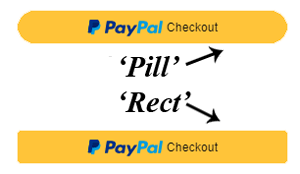
Color
Choose the color of your Smart Button to flow with the theme of your website.
The currently supported colors are: ‘gold’, ‘blue’, ‘silver’ and ‘black’. The default Smart Buttons are gold which is one of the PayPal globally recognized colors.
You can edit the ‘style.color’ value to one of the options above to customize the color of your Smart Buttons.
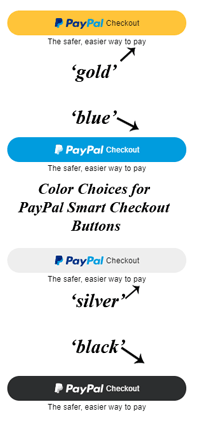
Language
You can choose between 23 locales when customizing the language of your Smart Buttons.
Layout
Either choose between a horizontal or vertical layout.
Set the ‘style.layout’ to either ‘horizontal’ or ‘vertical’ to edit the layout of your Smart Checkout Buttons.
Additional Customization
More PayPal Smart Button customization technique can be found on PayPal’s documentation page.
How Can I Customize my PayPal Smart Buttons?
Customizing PayPal Smart Buttons through the Use of a Plugin
If you are using a plugin such as the WP Simple PayPal Shopping Cart you can integrate with Smart Buttons and customize them within the plugin settings. The customization of the buttons when using this plugin can be achieved with the click of a couple of buttons. The drop down menus allow you to choose the size and color of your Smart Buttons, while the check boxes allow for a choice of shape and layout.
Using a plugin to customize the PayPal checkout allows even those with no developer experience to design a visually appearing checkout. The WP Simple PayPal Shopping Cart is an ideal choice for a WordPress admin that wishes to sell basic products online and include Smart Buttons in their PayPal Checkout.
Customized Checkout Using a WordPress Plugin
The screenshot below demonstrates a customized checkout created using the WP Simple Cart plugin. This customer accessed the product from Australia and was in turn shown the most relevant payment methods: PayPal, Visa Card, Mastercard, Amex and Discover.
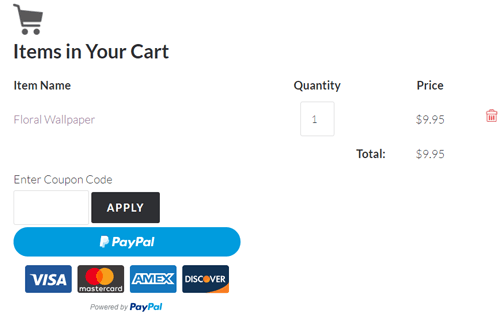
Customizing PayPal Smart Buttons Without the Use of a Plugin
If you are not using a plugin that has a simple Smart Button settings menu, you can add additional code to achieve the required customization.
You can edit the code of your Smart Checkout Buttons and swap out the value to achieve the desired customization.





Leave a Reply