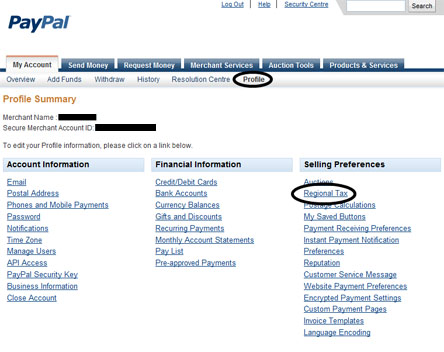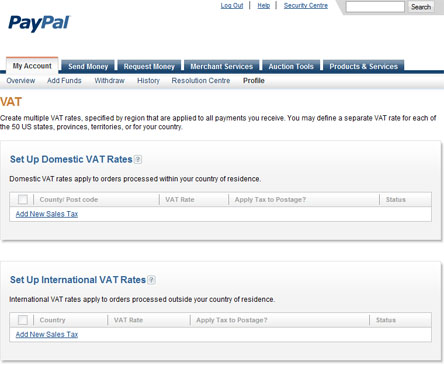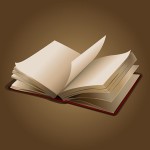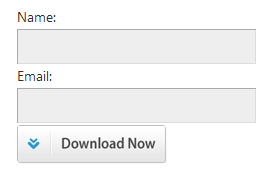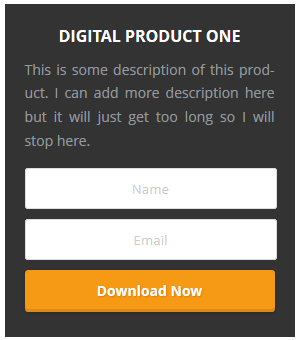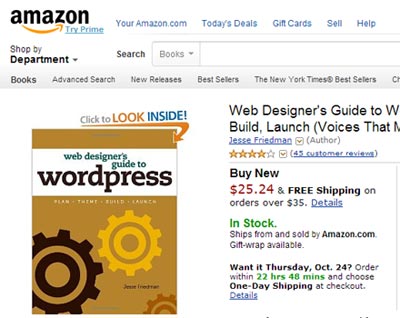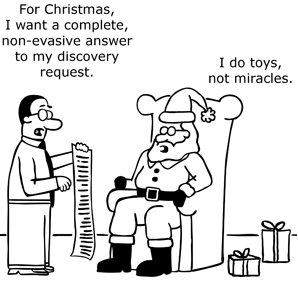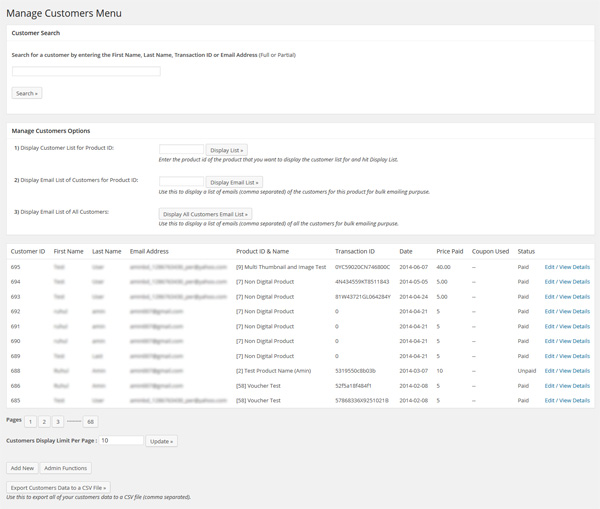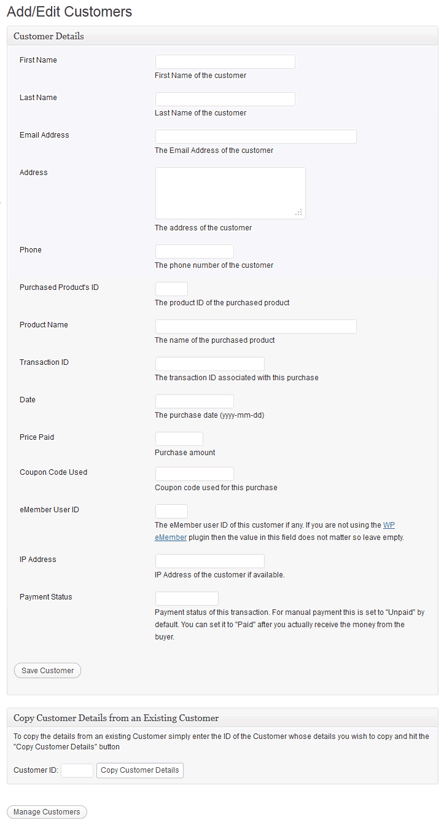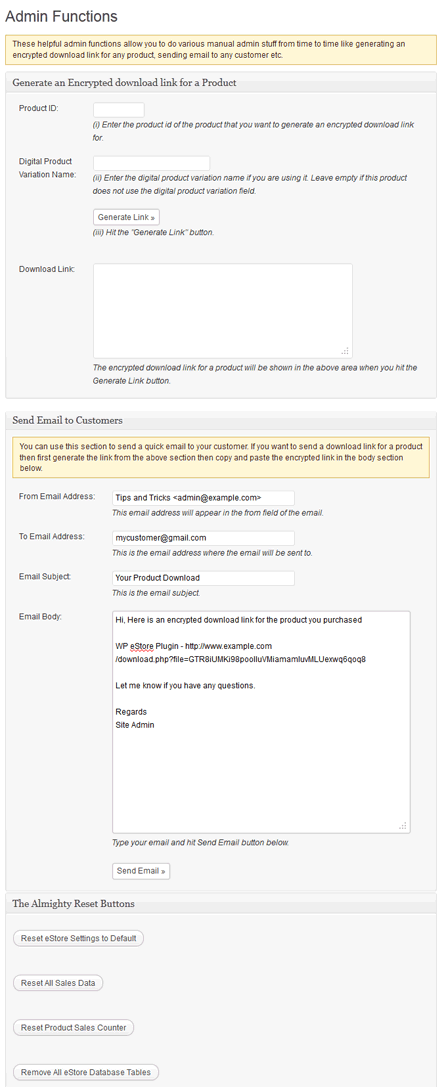The Email doesn’t Arrive after Purchase! What am I Doing Wrong?
Turn debug on by checking the ‘Enable Debug’ check box from the settings menu and then save the settings. Now perform a test transaction. The plugin will generate a file named ‘ipn_handle_debug.log’ logging every step of the validation, product verification, database update and email process. If you open the file in a text editor such as notepad you will be able to see what is going wrong. If you don’t understand the debug file then please share the content of the file on our support forum and we will be able to help you.
When an item is added to the shopping cart it sometimes shows up some times does not
Symptom – When an item is added to the shopping cart it sometimes shows up sometimes does not. Add/remove functions does not work all the time. When I turn off WP Super Cache plugin it works perfectly.
Cause – The WP super cache serves a static HTML version of your page so anyone adding items to the cart won’t show up as they are being served a cached version of the page.
Solution – Using the plugin with WP Super Cache plugin
W3 Total Cache Workaround
WP eStore is designed to work with the W3 Total Cache plugin. Simply do what the following post suggests:
The button Images appear too Big or Small on the Thesis Theme
The Thesis theme specifies the width of the input field in it’s CSS… you can override this CSS using the custom CSS file. Do what this post suggests:
Getting the “Requested File Could Not Be Found” Error when clicking on the Encrypted Link
Go through the following checklist to identify the issue and fix it:
No Image showing for the button (Buy Now or Subscription)
Put the button image URL (when using with customized button image) in the “Button Image URL” field of that product. There are some button images included in the images directory of the plugin that you can use. This is a shopping cart plugin so the “Add to Cart” buttons get the default settings options. You need to specify the button image for the “Buy Now” and “Subscription” buttons.
Variation Control Not Working
If the variation control works on the default WordPress Theme but not on your current theme then the problem is related to Javascript not loading on the page. Look in the theme files to confirm that your current theme has the following bif of code:
Some theme developers do not understand how wordpress works fully and develop themes that causes trouble. This plugin loads the javascript in the footer rather than in the header for site optimization purpose.
The workaround is to manually put the above bit of code in your “footer.php” file or include the java scripts in the header.