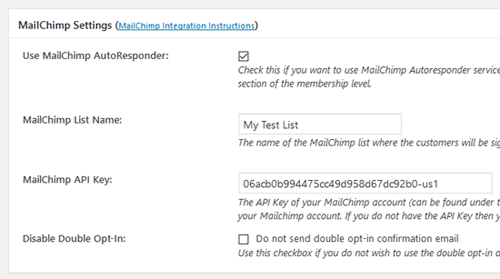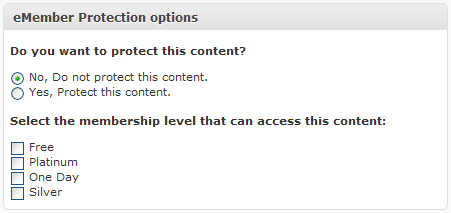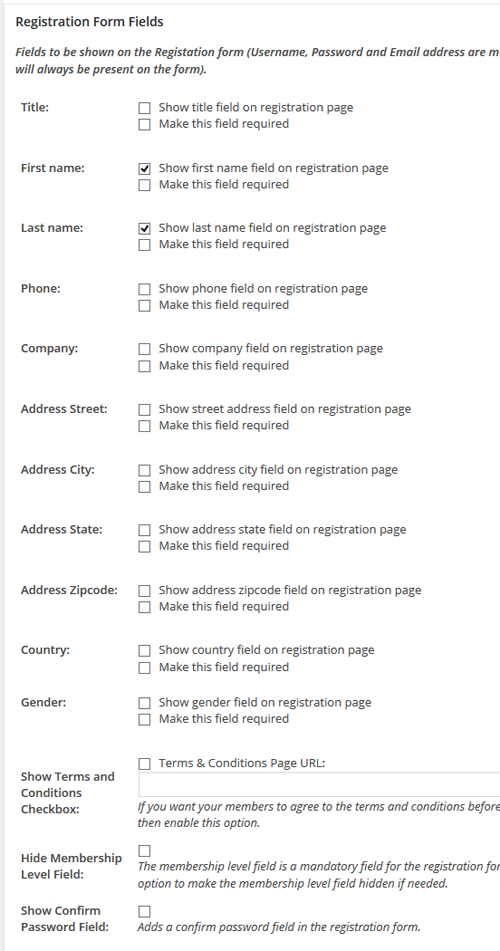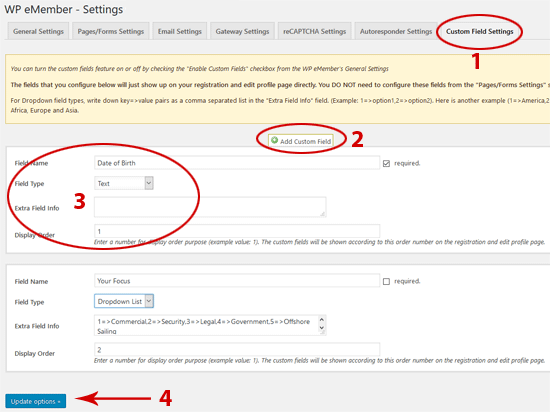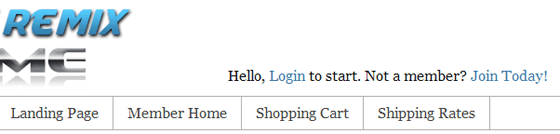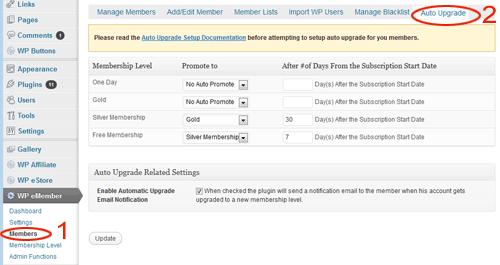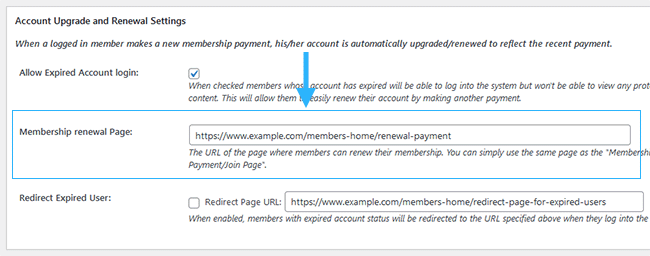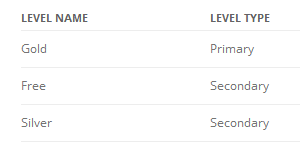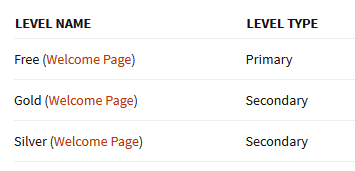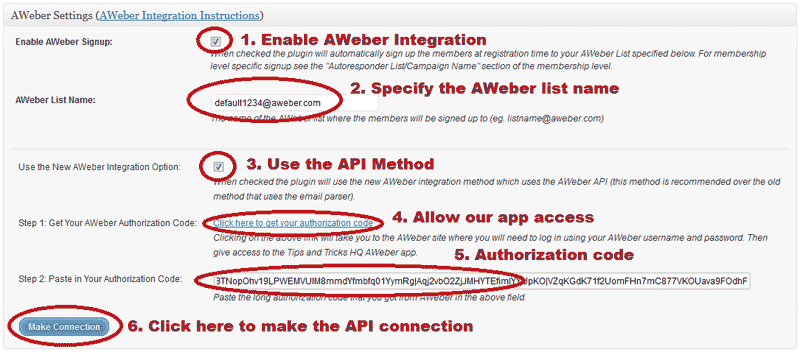Update: You should use the bulk member data importer addon to import member data.
You can use the WP CSV to DB plugin to upload member details from a CSV file into the WP eMember’s database.
Before you use this method please note that if you want to import your WordPress users into eMember then there is an easier option for you. Simply browse to the “Import WP Users” tab from the “Members” menu and you will be able to import all your WordPress users into eMember.
Setup/Preparation
- Install the WP CSV to DB plugin.
- Download the members.csv template file and open it using Microsoft Excel.
- Fill up the member details; One member per row (There are two example entries in that file so replace them with actual details).
- Once you are done entering all your member details then save the file as a CSV file.
Specify the General Options
- Enter 2 in the “Starting Row” field. This is the row number in the CSV file where you want the plugin to start reading from (the first row is the column titles so you want to read from the 2nd row)
- Enter “wp_wp_eMember_members_tbl” in the “Database Table Name” field (this is the database table name for the WP eMember’s member table given you haven’t change the default database prefix of wordpress)
- Enter the content of this text file in the “Column Names” field:
Specify the Input CSV file
Use the upload option to upload the CSV file created in the setup/preparation step.
Import into the Database
Hit the “Import to DB” button which will dump the member details from the CSV file into the database.
Now if you browse to the “Member” menu of WP eMember, you should see all the new members that you just added.
Note
This tool can’t handle importing of eMember custom fields. The primary purpose of this tool is to allow importing of some core member data.